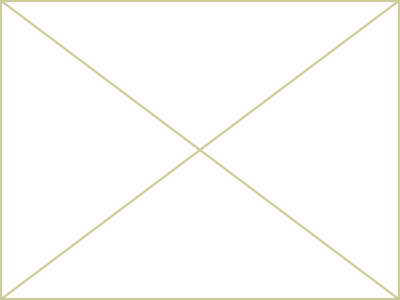Editing existing articles
There are two possibilities to edit an article. Both works directly via the article center. On the one hand it is possible to look at the whole article and then to edit several content parts. This is the best way when you want to expand an article with a content part.
Or you open the content Part overview in the article center and then you can directly edit a content part.
Possibility No. 1
Click on

to arrive at the overview of the content parts that you are using.
In the upper block you can see the base information of the article, with a click on  you can edit for example the article name, add new keywords or change also the summary of your article.
you can edit for example the article name, add new keywords or change also the summary of your article.
In the lower block you can see the overview of the used content parts. In the summary of the content parts you can see the type of the content (content Part type) , the internal identifikation number (ID), what gap to the top or to the bottom has been chosen, when the content part has been changed the last time and a textual summary.
With a click on  you can now edit the chosen content part or add a new one. Therefore you choose the corresponding content part out of the drop down box.
you can now edit the chosen content part or add a new one. Therefore you choose the corresponding content part out of the drop down box.
Possibility No. 2
Click on

in front of the article name. The view will be expanded with the content parts that you use in the article. Every content part starts in the overview with the following icon

, followed by the ID, the content part type and the block displaying the content. At the end of every line you can see some icons. Click on

to edit the desired content part.
Article created: Thursday, 18. August 2005
Last Changes: Tuesday, 4. January 2011
 to arrive at the overview of the content parts that you are using.
to arrive at the overview of the content parts that you are using. to arrive at the overview of the content parts that you are using.
to arrive at the overview of the content parts that you are using.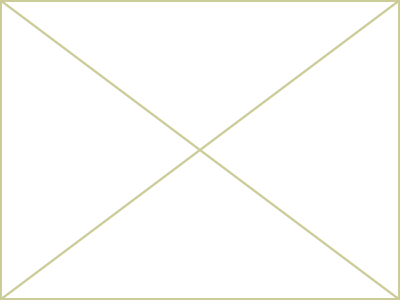

 you can edit for example the article name, add new keywords or change also the summary of your article.
you can edit for example the article name, add new keywords or change also the summary of your article.  you can now edit the chosen content part or add a new one. Therefore you choose the corresponding content part out of the drop down box.
you can now edit the chosen content part or add a new one. Therefore you choose the corresponding content part out of the drop down box. in front of the article name. The view will be expanded with the content parts that you use in the article. Every content part starts in the overview with the following icon
in front of the article name. The view will be expanded with the content parts that you use in the article. Every content part starts in the overview with the following icon  , followed by the ID, the content part type and the block displaying the content. At the end of every line you can see some icons. Click on
, followed by the ID, the content part type and the block displaying the content. At the end of every line you can see some icons. Click on  to edit the desired content part.
to edit the desired content part.