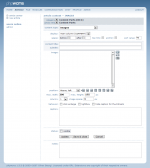Content Part "Images"
|
image: Here the names of the selected images are listed. With the adjacent symbols, you can select new images for the list, delete from the list, and change the order within the list:
 Click, in order to open the phpwcms image browser (you can find more information on this in "the phpwcms Browser" section, further down) and select an image. Click, in order to open the phpwcms image browser (you can find more information on this in "the phpwcms Browser" section, further down) and select an image.   Select in "image" the name of the image to be shifted and then click on one these symbols, in order to shift it’s position upward and/or downward in the list of images. Select in "image" the name of the image to be shifted and then click on one these symbols, in order to shift it’s position upward and/or downward in the list of images.  Click, in order to remove the currently selected image. Click, in order to remove the currently selected image. Position: With this option you determine how the image is to be placed with regards to the text block. You can either use the menu or the accompanying symbols:  Place image above the text block, aligned left. Place image above the text block, aligned left.  Place image above the text block, centered. Place image above the text block, centered.  Place image above the text block, aligned right. Place image above the text block, aligned right.  Place image below the text block, aligned left. Place image below the text block, aligned left.  Place image below the text block, centered. Place image below the text block, centered.  Place image below the text block, aligned right. Place image below the text block, aligned right.  Place image within the text block, aligned left. Place image within the text block, aligned left.  Place image within the text block, aligned right. Place image within the text block, aligned right.max. width/max. height: Here you can specify maximum width and/orheight of the image. If the actual image is larger than the maximum dimensions youspecify, then the image is automatically resized accordingly, whereby the proportionsremain intact. If you leave either or both of these fields empty, phpwcms uses themaximum dimension(/s) of the image, while maintaining proportionality. columns: Here you can indicate how many columns there shall be per row of images. image space: Here you can select how much space there should be Lightbox (since version 1.3.3): With this option the image will not be opened in a new window, it will be opened in a layer. Please look for an example in content part " text with image". Thumbnails without Caption (since Version 1.3.3): This setting does only work with the lightbox. It means that undeer the thumbnail image there will not shown a caption. But when you click on the image a caption will will shown under the big image view. You can also find an example in content part " text with image". Notice: For using this function Lightbox, check "Click enlarge". caption: Here you can enter a caption (a description of the image, for example), for each image, which will appear below each respective image. Please besure to consider the order of the images under "image" and enter each caption on a new line. |
Article created: Tuesday, 24. July 2007
Last Changes: Tuesday, 4. January 2011
Last Changes: Tuesday, 4. January 2011