Work as follows:
Go to the article center
Press  in front of the article
in front of the article  to go to the content part overview in the case you can't already see the CP overview.
to go to the content part overview in the case you can't already see the CP overview.
Choose now th CP  that you want to move. Behind the CP you can find the following symbol
that you want to move. Behind the CP you can find the following symbol  . Pressing the symbol you will mark this CP for moving. After pressing this symbol the line will be marked with an orange bar that shows that the CP is selected for moving. (Image 1)
. Pressing the symbol you will mark this CP for moving. After pressing this symbol the line will be marked with an orange bar that shows that the CP is selected for moving. (Image 1)
Move Content Part
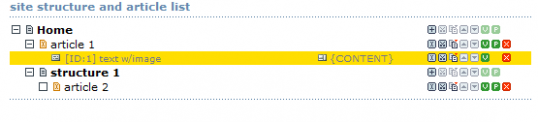 |
| Image 1 * Content Part Overview in the Article Center |
After pressing  , the symbol changes from
, the symbol changes from  to
to  and the selected CP will be marked orange.In addition a new symbol
and the selected CP will be marked orange.In addition a new symbol  will be shown at every article where a pasting is possible, and the Line gets a green background. (Image 2)
will be shown at every article where a pasting is possible, and the Line gets a green background. (Image 2)
By Pressing  in the green marked lineyou can move the CP. The background color (orange) will be preserved. At the end of this action press once more
in the green marked lineyou can move the CP. The background color (orange) will be preserved. At the end of this action press once more  . Then you exit the move mode (Image 3), and go back to the original view. (Image 1)
. Then you exit the move mode (Image 3), and go back to the original view. (Image 1)
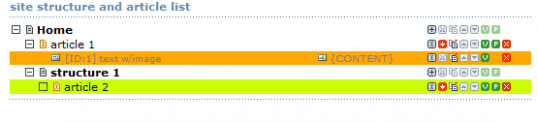 |
| Image 2 * View after the Content Part has been selected for moving |
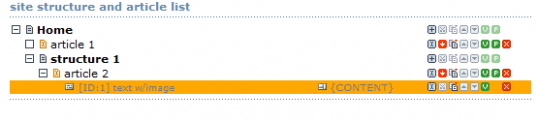 |
| Image 3 * View after the Content Part has been moved |
Article created: Saturday, 21. July 2007
Last Changes: Tuesday, 31. July 2007
Last Changes: Tuesday, 31. July 2007


